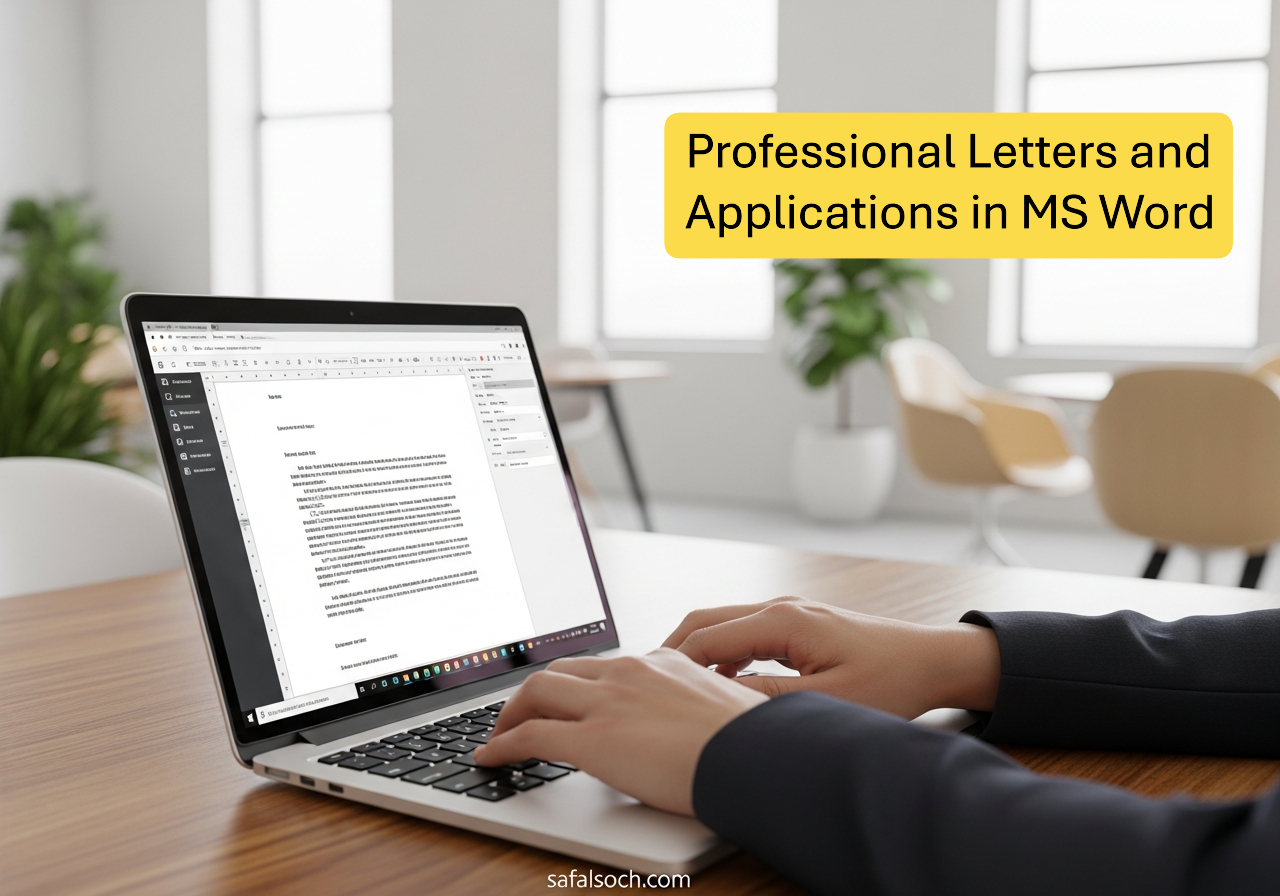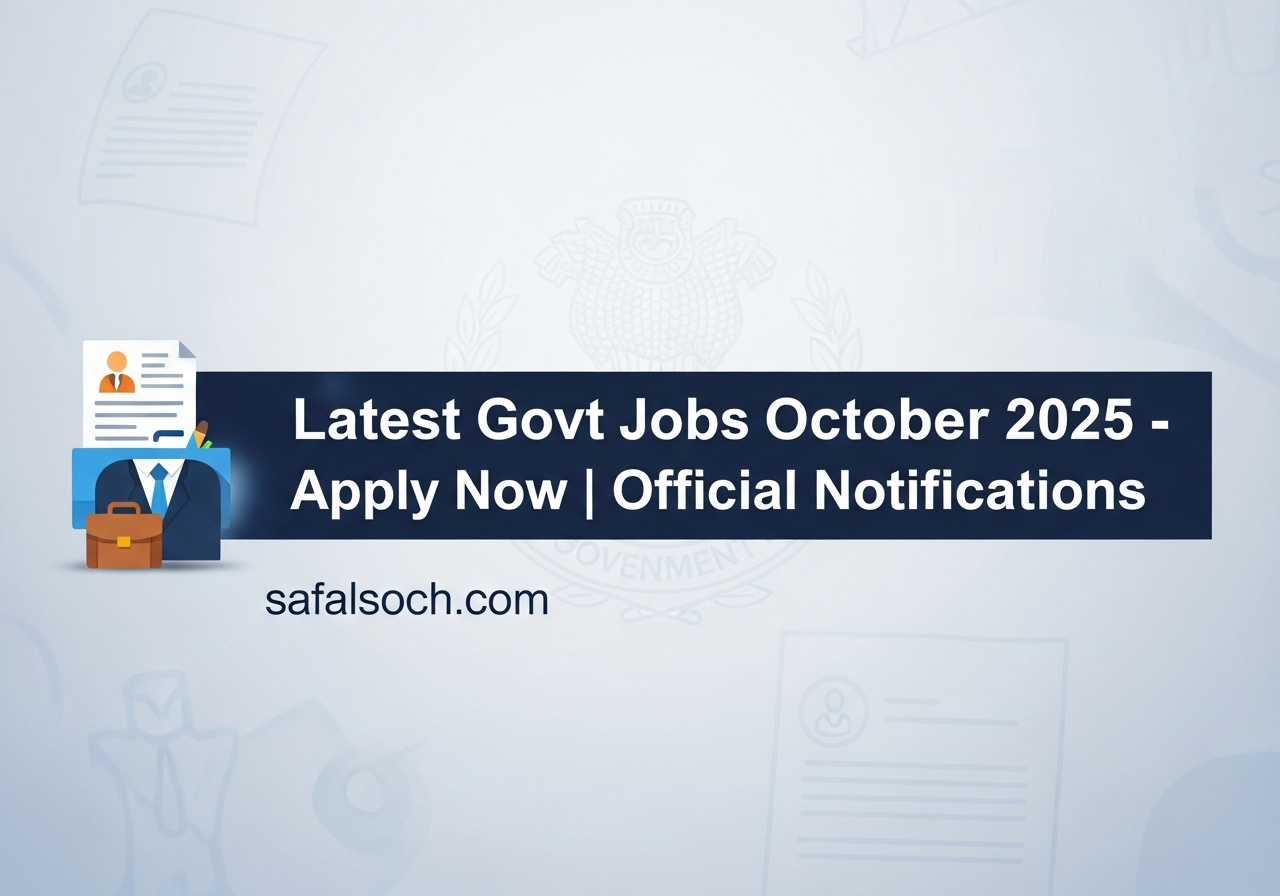In today’s professional world, communication through letters and applications still plays a vital role — whether you are a student writing to your principal, an employee requesting leave, or a job seeker sending an application to HR.
Most people use Microsoft Word for typing such documents because it provides clean formatting, ready-made templates, and all the tools needed to make your writing look official and professional.
In this blog, we’ll walk you through how to make professional letters and applications in MS Word — with examples, formatting tips, and ready-to-use templates.
Why It’s Important to Learn Letter Typing
Learning to type professional letters not only improves your office skills but also helps you:
- Create polished official documents quickly.
- Save and reuse templates for multiple purposes.
- Impress employers or teachers with your presentation.
- Develop professional typing habits that improve speed and accuracy.
Even in 2025, companies, schools, and government offices still rely on typed letters and applications — so mastering this skill is a must!
Why Use MS Word for Professional Documents
Microsoft Word is the best and easiest software for making formal documents.
Here’s why:
- ✔️ Templates: Built-in letter and resume templates save time.
- ✔️ Auto-Correction: Grammar and spelling correction improve quality.
- ✔️ Formatting Tools: You can adjust margins, spacing, and fonts easily.
- ✔️ Export Options: Save as Word, PDF, or print directly.
- ✔️ Reusability: Edit, update, and reuse the same format anytime.
Step-by-Step Guide: Create a Professional Letter in MS Word
Step 1: Open MS Word
- Go to your desktop and open Microsoft Word.
- Click File → New → Blank Document.
- Choose A4 size and set margins to 1 inch on all sides.
Step 2: Type Your Address and Date
At the top-left corner, type your address and the date. Example:
Your Name
Your Address
City, State, PIN Code
Date: 03 November 2025
Step 3: Add Receiver’s Address
Leave one blank line and then type the receiver’s address.
Example:
To,
The Manager,
ABC Company,
Ahmedabad, Gujarat.
Step 4: Add a Subject Line
Subject lines summarize the purpose of the letter in one line.
Example:
Subject: Application for Two Days’ Leave
Tip: Keep the subject short and clear — not more than one line.
Step 5: Write the Main Body of the Letter
Now, type the main message. Divide your letter into three short paragraphs:
Conclusion: End politely with gratitude.
Introduction: Mention the reason for writing.
Details: Explain the situation or request briefly.
Respected Sir/Madam,
I am writing to request leave for two days from 5th to 7th November due to personal reasons. I assure you that I will complete my pending tasks before leaving.
Kindly consider my request and grant me leave for the mentioned period.
Thanking you,
Yours faithfully,
[Your Name]
Step 6: Apply Proper Formatting
Use these formatting tips for a clean, official look:
- Font: Calibri (Body) or Times New Roman
- Font Size: 12 pt
- Line Spacing: 1.15 or 1.5
- Alignment: Left
- Margins: 1 inch all around
- Avoid bold or colored text unless needed
Step 7: Save and Export
When finished:
- Go to File → Save As.
- Choose a name like Leave_Application_YourName.docx.
- You can also save it as PDF for printing or sending via email.
Formatting Tips for Professional Appeal
- Use simple fonts: Avoid fancy or script fonts.
- Check spelling and grammar: Use MS Word’s Editor tool.
- Maintain proper margins: It makes your document look neat.
- Use polite and formal tone: Avoid slang or shortcuts.
- Leave space between paragraphs: Makes reading easier.
- Always include date and signature: Adds authenticity.
Ready-Made Sample Letter Format
Copy and paste this into MS Word, then edit your details:
Your Name
Your Address
Date: DD/MM/YYYY
To,
The Manager,
Company Name,
City.
Subject: [Write your subject here]
Respected Sir/Madam,
[Write your main message in 2–3 short paragraphs. Keep it polite and professional.]
Thanking you,
Yours faithfully,
[Your Name]
[Signature if printed]
Additional Tips for Students & Job Seekers
- Save all your letters in one folder (like “Office Letters 2025”) — easy to find later.
- If applying for jobs, attach your resume along with the application letter.
- Keep one generic format saved, so you can quickly update it for new purposes.
- Use MS Word templates (search “Letter Template” under “New” menu).
Common Mistakes to Avoid
🚫 Using bold, colorful, or cursive fonts
🚫 Missing the subject line
🚫 Forgetting to include date or address
🚫 Writing too long or emotional paragraphs
🚫 Not proofreading before sending
Save & Print Your Letter
Once you’re happy with your letter:
- Click File → Print to take a physical copy.
- Choose File → Export → Create PDF/XPS Document to email or upload.
This ensures your formatting stays the same everywhere.
Creating professional letters and applications in MS Word is a simple yet powerful skill. With the right format and tone, your document looks smart, respectful, and easy to read.
Whether you’re a student, employee, or freelancer, this skill can help you stand out in your career and handle every official situation confidently.
Start practicing today — open MS Word, type your first letter, and experience how quickly you’ll improve with a little practice.